

To create a new album:
Click the New icon in the Command bar, or select New from the File menu.
From the dialog that appears, click the Album button.
Enter a name for the album in the Album Name text field.
Choose a Thumbnail Size for the album from the drop down menu.
Click OK to exit the dialog.
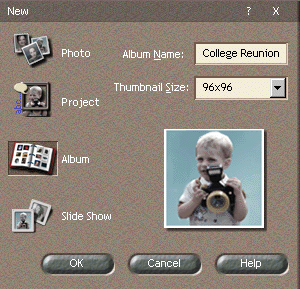
From the File menu, select Add Photo and browse to load photos.
or,
Click the Get Photo button in the Navigation panel.
Select a source to load your photos from. The photos are placed into the Album Work area as thumbnails.
or,
If you had previously loaded photos onto the Library (from the Photos Module, for example), you may add photos to the album by dragging them from the Library to the Album Work area.
Reordering Thumbnails in the Album
You can reorder the thumbnails by dragging with the mouse and dropping to a new location in the album.